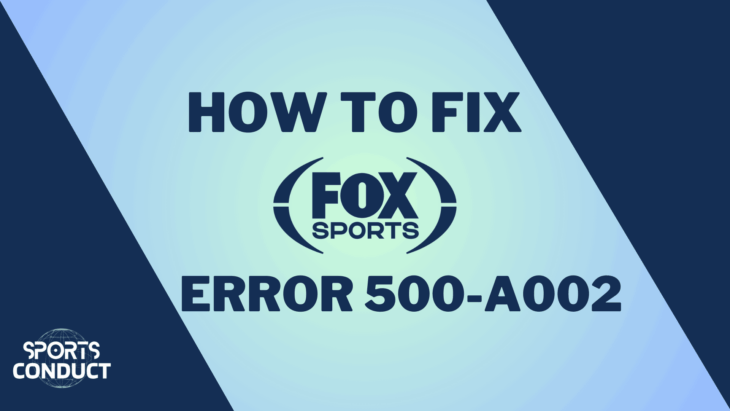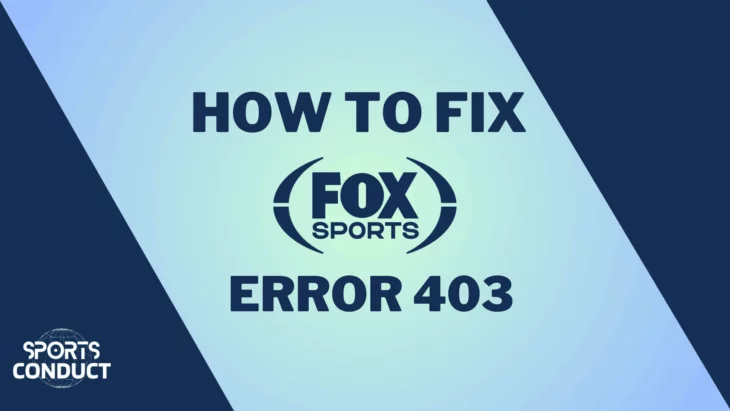Hey there, sports fan! If you’ve run into Error Code 500 A002 while trying to catch your favorite game on Fox Sports, don’t sweat it.
This pesky server error can be annoying, but we’re here to help you get back to enjoying the action in no time. Let’s dive into what this error means and how you can fix it on different devices.
What’s Error Code 500 A002?
So, what exactly is this Error Code 500 A002? Simply put, it’s a server-side issue that means something went wrong on Fox Sports’ end while trying to process your request.
This can happen for a few reasons, like server overload during big games or maintenance work.
Common Causes of Error Code 500 A002:
- Server Overload: When tons of fans are tuning in at once, the servers can get overwhelmed.
- Maintenance: Sometimes, the app needs a little TLC, which might mean scheduled updates or unexpected outages.
- Network Issues: Your internet connection could be acting up and causing communication problems with the server.
Troubleshooting Fox Sports Error Code 500 A002 by Device
Now, let’s get into some easy fixes based on what device you’re using. We’ve got you covered whether you’re on your phone, TV, or computer!
Mobile Devices (iOS and Android)
- Check Your Internet Connection
- Make sure you’re connected to Wi-Fi or have a solid mobile data signal. Try browsing other apps or websites to see if they work.
- Update the Fox Sports App
- Head over to the App Store (if you’re on iOS) or Google Play Store (for Android) and check for any updates for the Fox Sports app.
- Clear App Cache (Android Only)
- Go to Settings > Apps > Fox Sports > Storage > Clear Cache. This can help clear up any temporary glitches affecting video playback.
- Reinstall the App
- If all else fails, uninstall the app and then reinstall it from your app store. Sometimes a fresh start is all you need!
- Restart Your Device
- Turn off your device completely and then turn it back on. It’s amazing how often this simple step works wonders!
- Disable VPN Services
- If you’re using a VPN, try disabling it temporarily. It might be causing issues with connecting to Fox Sports’ servers.
Smart TVs (Roku, Apple TV, Samsung, etc.)
- Check Your Internet Connection
- Ensure your TV is connected to a strong Wi-Fi network. You can use another device to check your internet speed.
- Update the Fox Sports App
- Open the app store on your Smart TV and see if there are any updates available for the Fox Sports app.
- Restart or Soft Reset the TV
- Hold down the power button on your remote until your TV turns off and then back on again. Or unplug it for about 30 seconds before plugging it back in.
- Check for TV Software Updates
- Ensure your TV’s software is up-to-date; this can resolve compatibility issues with streaming services like Fox Sports.
- Clear Cache (if applicable)
- Some Smart TVs allow you to clear cache from apps; check your settings for this option if available.
- Re-add the Channel
- If things still aren’t working, try removing the Fox Sports channel from your TV and then re-adding it to refresh its settings.
- Deactivate VPN
- If you’re using a VPN with your Smart TV, disable it temporarily as it may interfere with connectivity to streaming services.
Streaming Devices (Fire Stick, Chromecast, etc.)
- Check Your Internet Connection
- Ensure that your streaming device is connected to a reliable Wi-Fi network and test other services to confirm everything’s working smoothly.
- Update the Fox Sports App
- Go to your device’s app store and check for updates for Fox Sports; keeping apps updated is crucial for smooth streaming.
- Restart Your Streaming Device
- Unplug your device from power, wait a moment, and then plug it back in—this can often solve many issues!
- Reinstall the App
- Remove the Fox Sports app from your streaming device and reinstall it from the app store to ensure you have the latest version.
- Clear Cache (if applicable)
- Some devices allow you to clear cache; check settings accordingly if this option is available for better performance.
- Re-add the Channel
- Similar to Smart TVs, removing and re-adding the Fox Sports channel can help reset any issues related to streaming quality.
Desktop Users
- Check Your Internet Connection
- Make sure your computer is connected to a stable internet connection—try visiting other websites to see if they load properly.
- Clear Browser Cache
- In Chrome: Go to Settings > Privacy and security > Clear browsing data.
- In Firefox: Go to Options > Privacy & Security > Cookies and Site Data > Clear Data; this helps improve loading times for streaming sites.
- Update Your Browser
- Ensure you’re using the latest version of your web browser; this helps with performance when accessing streaming platforms like Fox Sports!
- Disable Browser Extensions
- Some extensions might mess with video playback; try disabling them temporarily to see if that helps resolve any issues.
- Try a Different Browser
- If things still aren’t working, switch over to another browser (like Chrome or Safari) and see if that does the trick!
- Check Server Status
- Visit DownDetector or similar sites to check if others are reporting issues with Fox Sports servers too—this can save you time troubleshooting!
- Re-authenticate Your TV Provider
- Log out of your account and log back in after unlinking and relinking your TV provider credentials if needed; this can help resolve account-related issues as well.
More Fox Sports Guides on Sports Conduct:
- Can I watch Fox Sports on Roku: Unleash the Fan Within: Fox Sports Live Streaming on Roku.
- How to install and watch Fox Sports on Firestick: Level Up Your Fire Stick: Stream Fox Sports Like a Pro with Our Guide.
- How to fix Fox Sports app not working: Unlock a Smooth Fox Sports Experience: Fix App Issues with Our Guide.
- How to watch Fox Sports on Sling: Sling it Back to Sports! Stream Fox Sports Live on Your Favorite Device.
- What channel is Fox Sports 1 on Spectrum: No Cable Box Panic! Find FS1 on Spectrum with Our Guide.
- How to Watch Fox Sports without Cable: learn to watch Fox Sports without cable using the best streaming services.
- How to fix Fox Sports error 403: Unlock a Seamless Fox Sports Experience: Fix Error 403 and Stream On!
- How To Watch Live Soccer on Fox Sports: Every Tackle, Every Triumph. Live Soccer on FOX Sports Brings It All.
- How Do I Cancel Fox Sports Subscription: Ready to Unsubscribe? Fox Sports Cancellation Made Simple.
- What Channel is Fox Sports on DirecTV: Level Up Your Sports Viewing. Fox Sports on DirecTV.
Frequently Asked Questions (FAQs)
What does Error Code 500 A002 mean?
It means there’s a server-side issue preventing access to content on Fox Sports—don’t worry; it’s usually fixable!
How can I prevent encountering this error?
Keeping everything updated—your app and internet connection—can help minimize these pesky errors that disrupt streaming experiences.
Is there a way to check if Fox Sports is down?
Absolutely! Websites like DownDetector or social media often have real-time updates about service outages that might affect viewing.
Should I clear my cache regularly?
Yes! Clearing cache can keep things running smoothly and help resolve streaming issues over time—especially during peak sports events!
Conclusion
Running into Error Code 500 A002 on Fox Sports can be a hassle, but with these handy troubleshooting tips tailored for different devices, you should be back in action quickly!
Just remember: keeping everything updated and ensuring a steady internet connection is key for uninterrupted sports streaming.